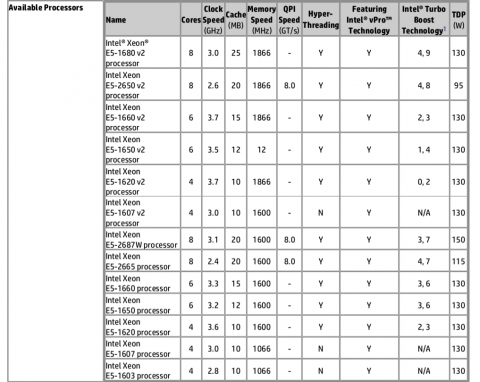Dear Everyone: Please stop buying expensive computers. You probably don’t need them. My current desktops are both HP Z420s, which are absolutely fantastic given their price. So fantastic that I’ve decided to write this guide (please don’t wipe out eBay stock entirely).
Some quick caveats:
- This is a hardware guide. It might go stale, and maybe soon? It’s September 2018 right now, and I’ll try to update this prefix with any major information that changes.
- Because I’m talking about the used enterprise market, it’s very US-centric. My understanding is that HP is more common in Europe than Dell, so maybe this applies there too? Sorry, Australia, South America, and literally everywhere else. I hear your deals are rough 🙁
HP Z420 Prices
This is currently the best desktop hardware sweet spot available. It’s great. Here are some current configurations on eBay:
- E5-1620, 16GB memory: $270 shipped
- E5-1650v2, 32GB memory: $405 shipped
- E5-2650, 64GB memory: $457 shipped
Very roughly, you’re looking at $300/400/500 shipped for 16/32/64GB models.
Desktop Specs
To be clear: This is for a complete desktop. Case, power supply (600W), CPU, memory, and depending on the particular listing, maybe a DVD R/W drive, small HD, sometimes a small SSD, sometimes a video card. For the purposes of this guide, I’m assuming you’re a technical person/developer/etc, and will be installing your own operating system, storage, and GPU.

Wait, What are the Cons Here?
Mostly, you’re buying previous-generation hardware. The major cons are:
- Older hardware in general. However, enterprise/workstation stuff is built-to-last. Xeons are durable, this is ECC memory, etc.
- Speaking of memory, Z420 is using DDR3. Looking at benchmarks from this article about Sandy Lake, which supported both DDR3 and DDR4–they’re pretty linear, in that DDR4 has higher clock, but about the same performance at the same clock (actually a bit worse):
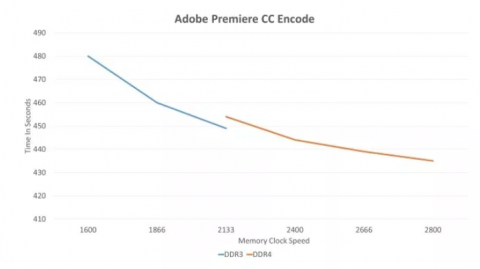
- You can find HP Z420 listings with 14900R memory (1866Mhz), which I think is the fastest it will go.
- DDR3, and older generation CPUs in general, will use a little more power. My desktops idle at 100W and sit at 200W under max CPU-only load.
CPU Selection
The Z420 takes a few different Xeon processors. Be aware that there are two revisions of the Z420 motherboard, which show as different boot block dates. 2011 boot blocks can’t use V2 cpus, while 2013 boot block can. If a seller isn’t selling a Z420 included with a V2 cpu, there’s a chance you won’t be able to upgrade.
There are multiple versions of the HP documentation for the Z420, as new CPUs were released, but this should be the latest (click for full-size):
There’s a fairly common tradeoff between fast single-threaded performance and more cores. Just plug any CPU you find into PassMark for an idea. I’d recommend the E5-1650v2, which is cheap and fast, with six cores for when you do max things out. It has a PassMark score of 12,697/1,994. Compare that to the i5-8600K’s score of 12,812/2,521, which is currently $250 for just the CPU. I’d recommend an E5-1650v2 or E5-2690v2, depending on what you can find on a listing.
Other CPU notes:
- The Z420’s that ship with an E5-2687W use a watercooling CPU setup.
- You can replace the CPU cooler. The Noctua NH-U9DXi4 fits in the case (see fan connector notes in “transplanting entirely” below).
- The E5-2xxx processors all support dual socket boards. Irrelevant for a Z420, unless you plan on eventually moving to a Z620/Z820 and taking your CPU/memory with you.
Upgrading From Stock
A totally stock Z420 might work for some tasks (especially if you get one with an SSD)! I’d recommend the following, though. FYI, the best place to find deals on components is /r/buildapcsales:
NVMe Upgrade
You’ll need a $15-20 NVMe to PCIe m.2 adapter to drop into an open slot. NVMe devices just sit on the PCIe bus normally, i.e. on a newer motherboard with a built-in m.2 NVMe slot. These adapters are basically just physical adapters–the boards are mostly just a bunch of traces. You’ll be able to get full speed out of an x4 slot, so don’t sweat the slot placement much.
Currently, you can get a 512GB 970 Pro for ~$240, or a 1TB ADATA or something else for $200. NVMe speeds are totally worth it for heavier work.
GPU Upgrade
The Z420 has a 600W power supply with a one internal rail. However, it only has a single GPU power connector. In theory, you could run a spitter to a high-power card, and it’d be fine, but I wouldn’t recommend it. You’re better off stepping down to a single-power-connector card (i.e. RX 570 or GeForce 1070 currently). You will probably need a 6-to-8 pin PCIe power adapter.
Power Supply Upgrade
Maybe you absolutely need a beefy GPU, or you want to drop in a fanless power supply in the pursuit of quieter computing (the ultimate here is to just put your PC on the other side of the wall–my main desktop sits in the adjacent room’s closet).
None of the Z420’s power supply mounting holes line up with a standard power supply. If you’re running your Z420 on its side, you can get away with some foam tape, but in a vertical orientation you’ll probably need to bond in your own L brackets to hold it or something.
The Z420’s motherboard power connector is non-standard. You’ll need a ~$10 wiring harness to connect it to a standard ATX power supply.
Transplanting Entirely
Maybe you have a nice silent case already, or you found a cheap barebones Z420 motherboard and want to give it a home. Or you’re kind of bored on a Sunday and have the equipment lying around already. Whatever the reason, this is where owning a Z420 gets a little hairy. Some notes on the process:
- The CPU fan header is PWM, but 5-pin. The last pin does nothing on a Z420, but the BIOS may freak out and ramp up all fans without it grounded. Use a jumper wire to ground it (“last” pin being the one that isn’t connected with a 4-pin fan plugged in, and ground being the black wire on the 4-pin fan connector).
- 4-pin PWM fan headers on the motherboard don’t have a groove for the middle plastic ridge. No idea why. You’ll have to Dremel those ridges off any fans you want to connect. They’ll still connect fine to normal stuff later–there are two grooves on the connectors to line things up.
- Front USB 2.0/USB 3.0 headers use a “cable sense” pin. The BIOS will error on bootup and require F1 to continue if either are missing. The USB 2.0 header needs to be grounded–it’s the pin next to the empty key, and ground to the pin adjacent to it. The 3.0 header is a huge pain because its pins are tiny and won’t fit into a jumper. Here’s the info anyway.
- There’s a temperature sensor in the front panel connectors. If missing, your fans will run at full speed.
The practical solution to the front connectors is just to rip out the entire plastic front connector array from the Z420 case (they come off pretty easily), and reconnect to your new case. Really, the default Z420 case is pretty great–heavy, so no fan resonance, and fits large GPUs just fine. Don’t bother with a case transplant unless you have very good reasons.
Hackintosh
I’m tired of typing words, but a final note–you can absolutely hackintosh these machines. That is, run macOS natively on non-Apple hardware. The only thing that doesn’t work is sleep support, which seems to be an Intel C602 chipset issue. My hackintosh setup is:
- RX 570/580 for out-of-box driver support. NVIDIA drivers work via the web drivers, but they’re getting worse, and Apple and NVIDIA aren’t likely to make up their little spat anytime soon.
- FL1100 chipset USB 3.0 card, to avoid the hassle of injecting onboard ports (i.e. this or this).
- I use a Solarflare SFN5122F card for 10gbit networking. They have macOS drivers, and it’s ~$40 on eBay.
Maybe one day Apple will have solid, extensible developer-focused desktop hardware. Let’s be real, though. At the time of this writing, the Mac Mini hasn’t been updated in 1,421 days, and the last Mac Pro update was 1,722 days ago. Apple is a $1 trillion company out crashing self-driving cars. They don’t give a shit about desktop machines for developers. If they did, I’d be typing this on one.
I expect the era of the hackintosh will fade once all supported Apple machines use their T2 security chip or descendents. Until then, enjoy the Z420. If you’re interested in macOS on a Z420, just email me and I’m happy to share my Clover setup. It’s pretty minimal, although there is some dark magic in generating the power states to fully modulate your CPU frequency up/down depending on load (get a E5-1650v2 if you want to use my config verbatim).
Other HP Options
I have an HP Z820 in the house, which was previously acting as a VM host. It’s great–16 cores, 128GB memory, and was originally purchased for $900. Prices have since gone up, thanks to memory getting nuts again. The Z620 and Z820 are quite similar–both support dual sockets, both can go much higher for total memory. Be aware that both are substantially more custom, though, and you’ll likely be unable to do any modification on a Z820 without major hassle. (Seriously, look at this thing–it’s gorgeous).
The Z440/Z640/Z840 is the next generation, but prices are a little crazy due to DDR4.
The Z4/Z6/Z8 are current, and can go absolutely nuts with the latest Xeons, but holy cow, expect iMac Pro style Xeon prices here.
Questions?
I like computers enough to talk random shop about them and write blog posts like this. Feel free to drop me a line–I’m “mwegner” at the gee-mails.